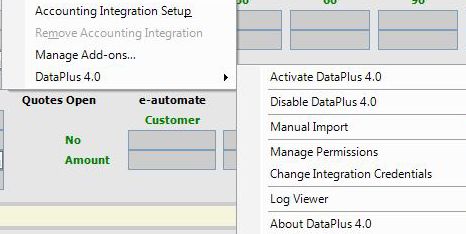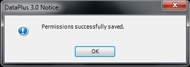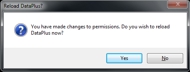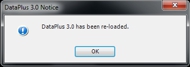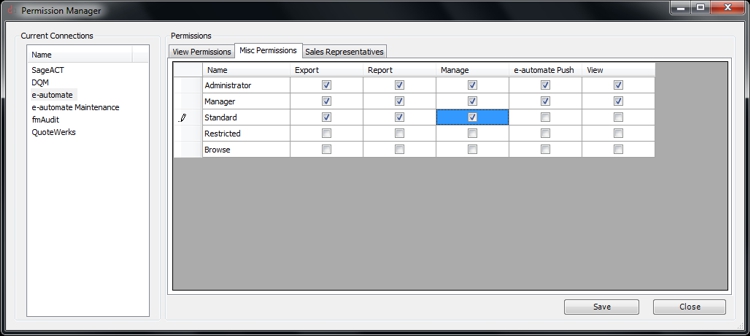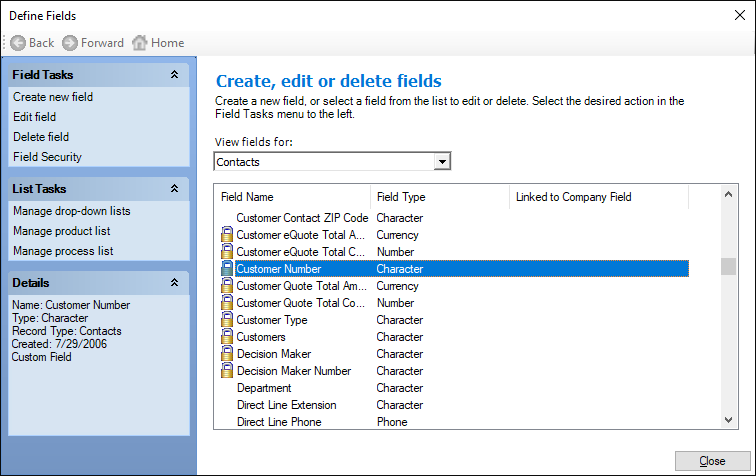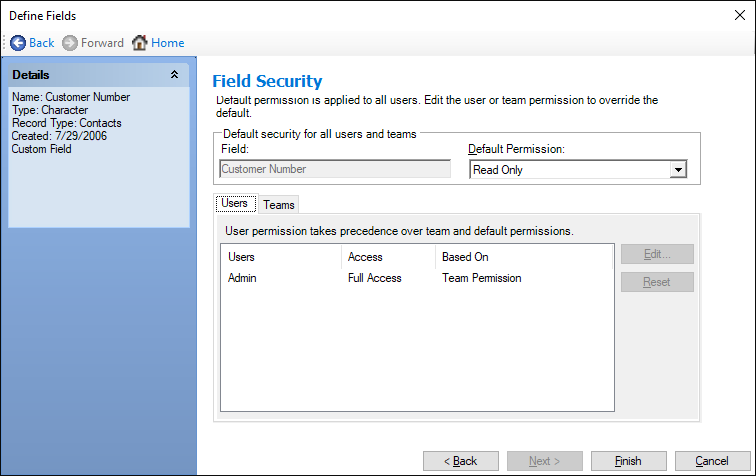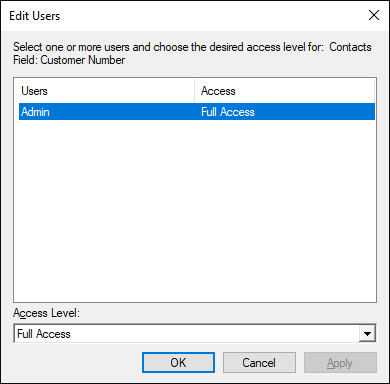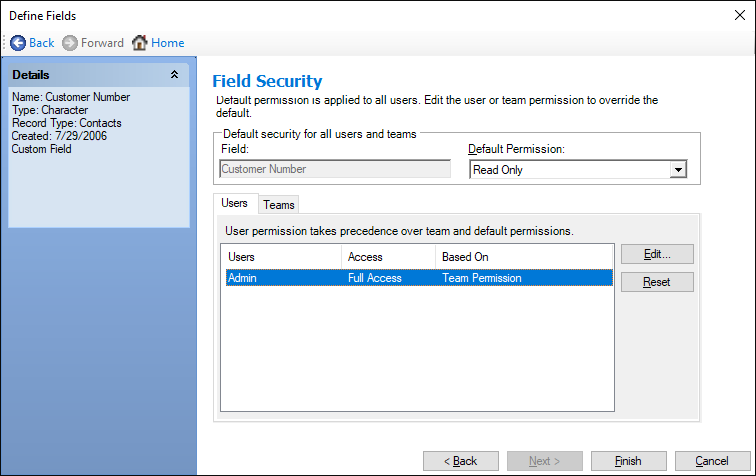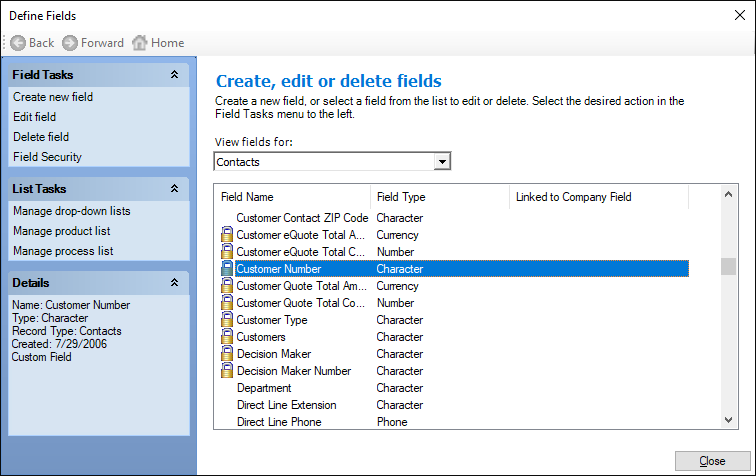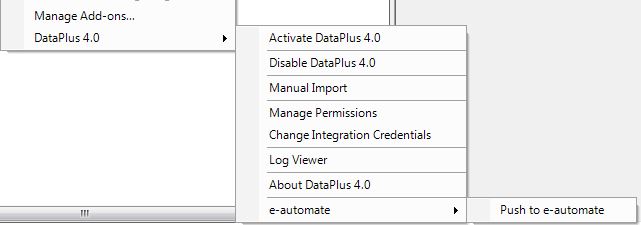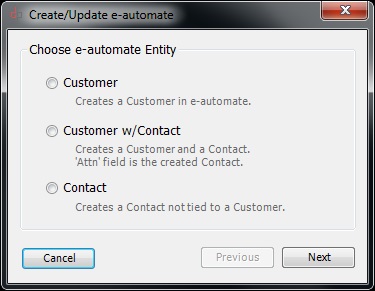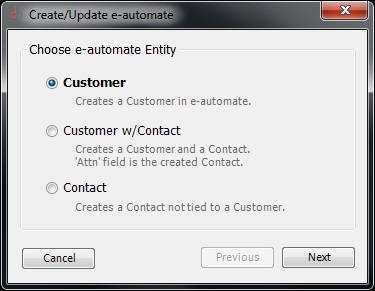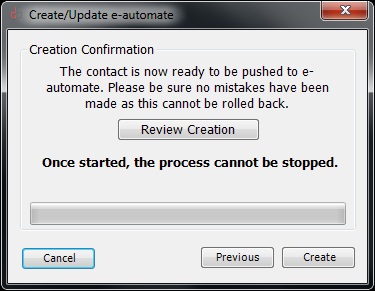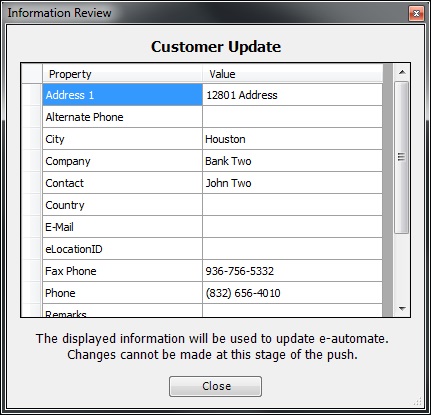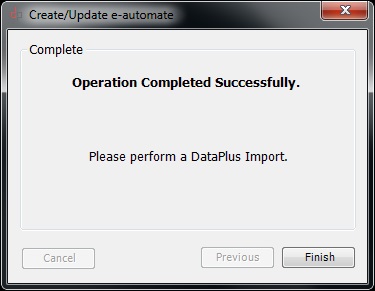Knowledge Base
Once the Push Configuration has been performed you can now create & edit Customers & Vendors from Act to Sage 50.
A "Customer Number" & "Vendor Number" must be created to perform the task. Also there are a few default mandatory fields that must populated, plus any fields that were marked mandatory.
The "Customer Number" or "Vendor Number" can be manually created, or you can use dpSmartField to auto generate the number.
The process below choose a Customer. The same process is applied to creating a Vendor