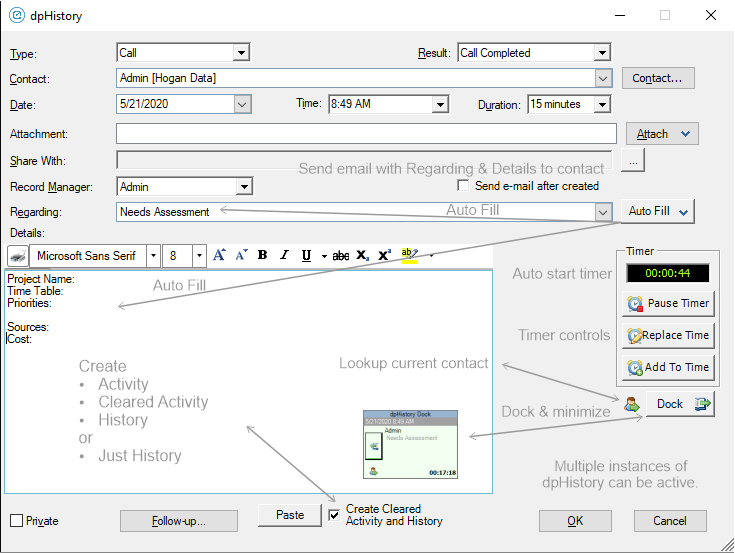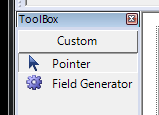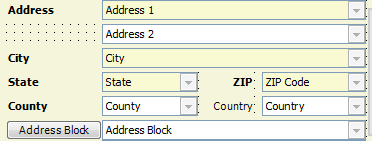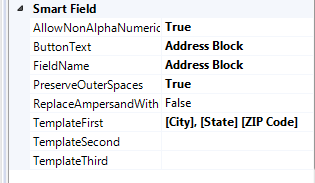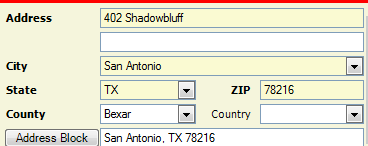Extend Your Business Software
Add functionality & extend the capabilities of Act!.
×
dpHistory
What does it do?
With one push of a button dpHistory will
Create Act! activity
Clear the activity
Create history with actual time duration
Send an e-mail with history details
When you open an Act! Activity or History you cannot perform any other tasks in Act!
dpHistory allows you to use Act! at all times
What can you see?
Launch dpHistory from Act toolbar
Opens custom Act history dialog box
Additional functions are available
Check-box to "Send e-mail after created"
Auto fill button
Timer
Pause timer button
Replace timer button
Add to time button
Avatar icon button
Dock button
Check box to manage history
Paste button
OK button to complete history
Cleared activity
History created
E-mail is created
How does it work?
With dpHistory running you can
Auto fill regarding and details
See live timer, pause, restart, add
Data mine Act! in all levels
Minimize dpHistory for fuller Act! view
Dock dpHistory for easy access
Multi-Task
Run multiple dpHistorys if interrupted by phone call, pause timer, dock it, and start a new dpHistory
Paste data in details window without RTF
Create contact lookup with avatar icon
Documentation
KB
System Requirements
20 second install
Configure settings
Creating history
Price: Yearly Subscription $24.00 ea
Pricing Inquiry
×
dpFolders
What does it do?
Manage Your Files Your Way!
Additional tab in Act! provides direct access to contact file folder
Auto create primary and sub-folders per contact using dpFolders Profile
View/edit files from within Act! Note: Files must be Active X Compliant
Drag-n-Drop files to and from folders in Act!
Delete files from folders in Act!
Use local or network settings to configure folder structure
Create multiple Profiles
Set default Root Paths
Set Act! field names for naming root folders
Add additional folders to root folder
What can you see?
dpFolders Tab
"Windows" explorer
Folders
Sub-Folders
Files
Double click file to open
Images, Word, Excel, Text, PDF, and more!
Right click folder or explore outside of Act!
Right click file to open outside of Act!
Right click folder or file to delete
Right click folder to create new folder
Right click folder to rename
How does it work?
With dpFolders installed an extra tab is added to your Act layout
A "dpFolders Profile" field is created in Company and Contact level which you add to your layout
In "dpFolders Manager" you create a profile and designate desired folder structure
After populating the dpFolders field with desired profile, from within the dpFolders tab you click a button and the folder struction is created.
You Tube
Documentation
KB
System Requirements
Price: Yearly Subscription $24.00 ea
Pricing Inquiry
×
dpCompanyAccess
What does it do?
In Act company list screen, you cannot manage limited access with more than one company.
Therefore, you have to perform the task one company at a time.
With dpCompanyAccess plugin you can now manage limited access to more than one company.
What can you see?
Without dpCompanyAccess
Access Company Level in List View
Right click multiple Companies
Edit Company Access
Create Access List does not exist
With dpCompanyAccess
Access Company Level in List View
Right click multiple Companies
Edit Company Access
Create Access List
Now you can "Select Users and Teams"
How does it work?
Access Company Level in List View
Right click multiple Companies
Edit Company Access
Create Access List
Select Users and Teams
You Tube
KB
System Requirements
Price: Yearly Subscription $24.00 ea
Pricing Inquiry
×
dpSmartField
What does it do?
With dpSmartField tool you can:
Concatenate multiple Act fields to populate custom Act field.
Have an Act field populate from another source in SQL table or view. (Requires DataPlus 4.0)
Execute batch commands, performing unlimited tasks.
Custom configurations are available by contacting us .
dpSmartField tool can be used in Act:
Contact layout
Company layout
Opportunity layout
Group layout
What can you see?
In your custom Act layout you will now have "Custom" tab in the Act layout "ToolBox".
Toolbox Custom View
You create a button in the location of your choice, to execute dpSmartField.
Custom Field Button
You modify properties of button with the formula to populate target field,
Custom Field Properties
Click on your custom button and your target field will populate with the data that has been configured
Custom Field Result
Additional examples
KB Samples
How does it work?
In the Act contact detail screen simply click on the button you created and the target field will populate based on the formula or command that was configured.
You Tube
KB
System Requirements
Price: Yearly Subscription $24.00 ea
Pricing Inquiry
©1995 - 2019 HOGAN DATA | All rights reserved
 Software Plugins & Tools
Software Plugins & Tools