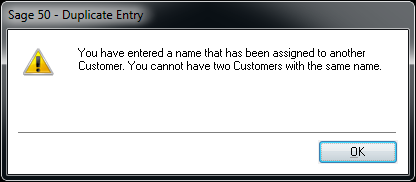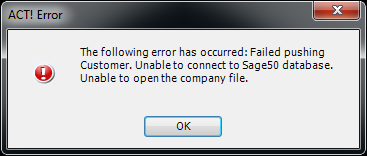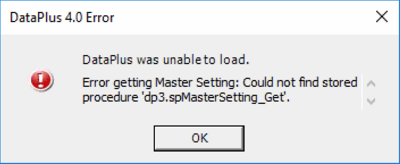Knowledge Base
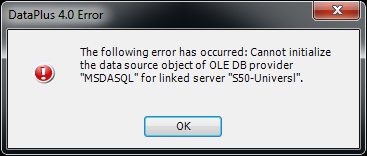
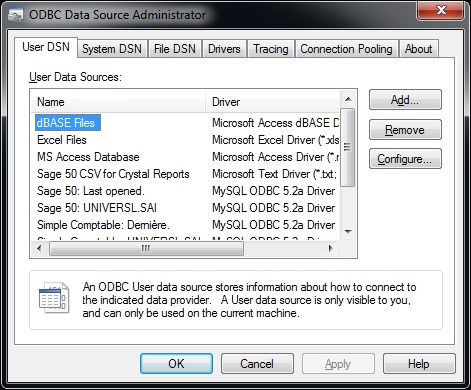
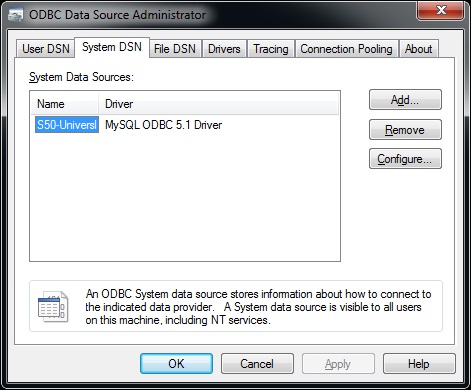
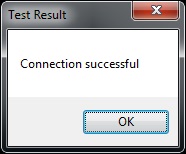
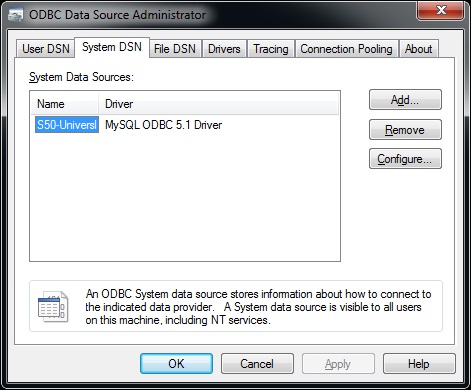
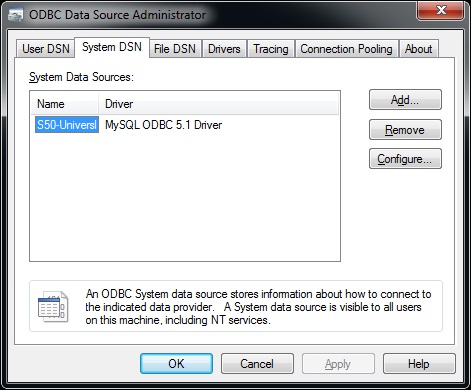
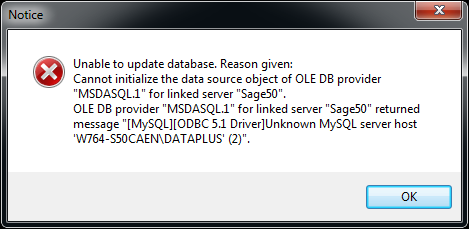
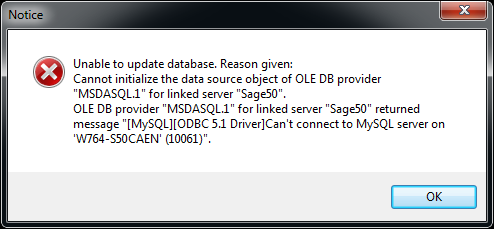
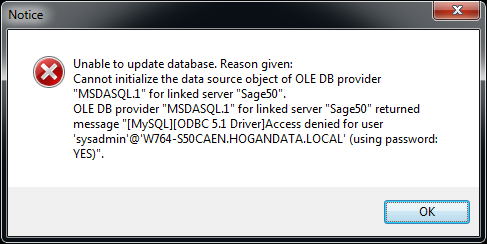
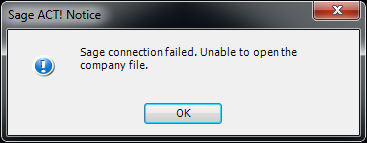
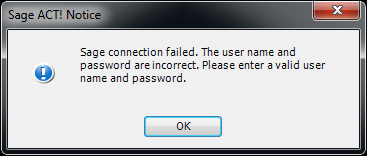
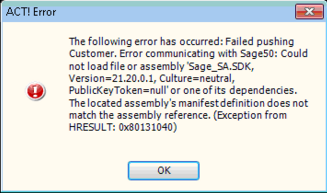
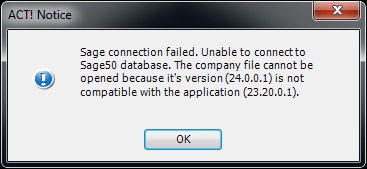

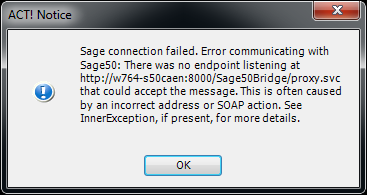

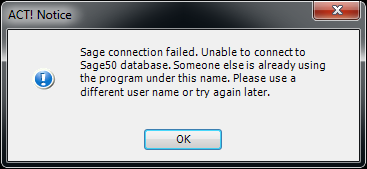
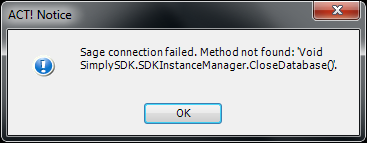
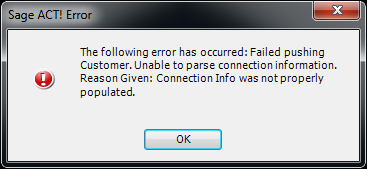
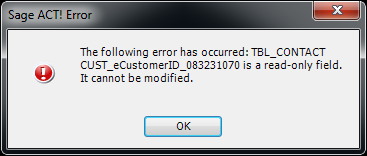
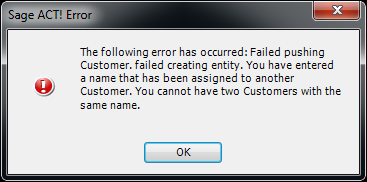
Sage 50 error message when trying to create company with duplicate name.
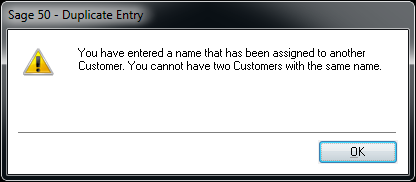
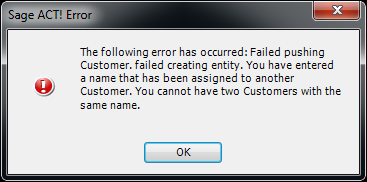
Sage 50 error message when trying to create company with duplicate name.